Continuing education FAQs
Index
Accessing the Vizient CE Portal
- How do I access the Vizient CE portal?
- I don’t have a learner account in the Vizient CE portal. How can I set one up?
- How do I reset my password?
- A yellow warning box appeared after I logged in alerting me to complete my profile. What does that mean?
Logging Your Attendance Via SMS Text Message
- How do I record my in-person attendance for the provider education sessions, interprofessional education sessions, peer to peer education sessions, and poster sessions during the Summit?
- How do I add and confirm my mobile number with my Vizient CE portal learner account?
- I verified my attendance via the session code, but I do not see the session under my “Pending Activities tab”. What should I do?
- I forgot to verify my attendance for one of the sessions I attended. What should I do?
- Can I claim CE credit for a live session if I did not verify my attendance?
Completing the Session Evaluations
- Do I need to complete an evaluation to receive CE credit?
- How do I access the evaluation after verifying my attendance with the session code?
Accessing your CE Certificate
- How do I access my CE Certificate?
- I am a Pharmacist/Pharmacy Technician, how do I view the CE credits Vizient reported to CPE monitor?
Questions/Technical Support
Continuing education FAQs
Accessing the Vizient CE Portal
A: The Vizient CE portal is compatible with most modern web browsers (such as Firefox, Google Chrome, Microsoft Edge, Apple Safari) and can be accessed with mobile devices.
To access the site:
- Launch your preferred web browser.
- Go to the upper right corner of the screen and click “Log In”.
- Enter your Vizient single sign-on credentials (email and password) to log in.
A: A Vizient login account is required to create a learner account in the Vizient CE Portal. If you need to obtain a Vizient login account, please contact Vizient Support:
- Email: VizientSupport@Vizientinc.com
- Phone: (800) 842-5146
A: If you have forgotten your password and cannot access the Vizient CE portal, please contact Vizient Support.
Ways to Contact Vizient Support
- Web: Go to: https://login.alliancewebs.net/ and select “Need Help Signing In”
- Phone: (800) 842-5146
A: If you see a yellow warning box telling you to complete your profile, that means your learner account is incomplete.
To update your learner account
- Visit https://continuingeducation.vizientinc.com/my/edit/profile
- Sign in using your Vizient login credentials. If you do not have a Vizient login, please contact Vizient Support.
- Be sure to complete all required profile fields (marked with an asterisk).
Clinical discipline
- If you are a clinical healthcare professional, please select the appropriate clinical discipline to receive the appropriate CE credit.
- If your discipline is not listed in the dropdown list, please select “Other ”.
Examples
- Nurse - a registered nurse would choose “Nurse” as their discipline type. If that nurse is also a Certified Healthcare Quality Professional, they would enter this information in the “specialty profile section”.
- Pharmacist - a pharmacist would select “Pharmacist” as their discipline type, If that pharmacist also holds the FACHE credential, they would enter this information in the “specialty profile section”.
- Depending on your discipline, you may need to provide additional information such as your license number or date of birth.
- Click the “Save” button when complete.
Verifying Your Attendance
A: A unique session code will be announced at the conclusion of the session.
- You can verify your attendance and claim CE credit by texting the session code or by scanning the QR code to access the online form.
- When your attendance is verified, you will receive a confirmation message with a link to access the evaluation. You can also access the evaluation through the Pending Activities Tab in your Vizient CE portal learner account.
A: Follow the steps below to add and confirm your mobile number:
- Enter your 10-digit mobile phone number (without dashes, parentheses, or spaces).
- Select the "Confirm Number" button.
- You will receive a confirmation code via text message.
- Enter the confirmation code on the "Mobile" tab of your learner account.
- Select the "Confirm Number" button.
A: Follow the steps below to troubleshoot:
- Verify that your mobile number has been added to your Vizient CE Learner Account https://continuingeducation.vizientinc.com/my/edit/mobile
- Check with a Summit Delegate to ensure that you have the correct code.
- If you have verified that your number has been added and you are using the correct code, please send an email to continuingeducation@vizientinc.com
A: You can text the session code to record your attendance until 11pm ET on September 29th. The text code will not be accepted after this date. It is highly recommended that you text your code immediately following the session to ensure your attendance is captured.
A: No, in-person attendance for each session can only be verified via SMS text messaging. Attendance is required to claim credit so be sure to add your mobile phone!
Completing the Session Evaluations
A: Yes. Once your attendance in a session has been recorded, you will need to complete the session evaluation to receive CE Credit.
A: You can access session evaluations for which you sent a unique code via SMS text message via the “Pending Activities” tab in your learner account.
Accessing your CE Certificate
A: To access and download a CE certificate for a single session or a transcript listing all CE credits earned:
- Click on the "Completed Activities" tab to view completed activities, including CE credits earned, and a link to download a single activity certificate or a transcript listing all CE credits earned.
- In the event you are unable to find a session listed under your "Completed Activities" tab, please check your "Pending Activities" tab to ensure that you have not missed any required steps.
Q: I am a Pharmacist/Pharmacy Technician, how do I view the CE credits Vizient reported to CPE monitor?
A: Upon closing of the online evaluation, Vizient will report your CE credits directly to CPE monitor within 60 days.
Please note:
- After the Summit close date, Vizient will no longer be able to report credit(s) to CPE monitor.
- It is the responsibility of the pharmacist or pharmacy technician to ensure that your Vizient CE Learner Profile has the correct NABP e-profile ID and DOB (in MMDD format) to receive credit for participating in the activity.
- To track the status of the submission of your credits to NABP: please check the Reported Credit Tab in your Vizient CE account.
- To verify your credits were successfully submitted to NABP before the deadline: please check your NABP e-Profile account.
- For all other questions regarding your NABP e-Profile or CPE Monitor, please contact NABP directly.
Questions/Technical Support
A: For assistance with the credit claim process, please send an email to continuingeducation@vizientinc.com.
A: For assistance with login issues, contact Vizient Support:
- Web: Go to: https://login.alliancewebs.net/ and select “Need Help Signing In”
- Phone: (800) 842-5146
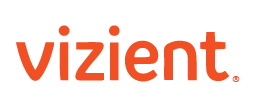
 Facebook
Facebook X
X LinkedIn
LinkedIn Forward
Forward